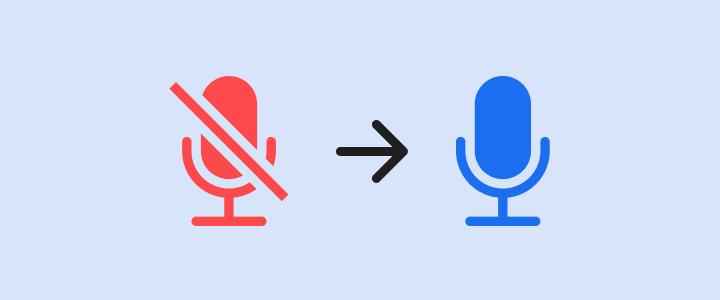
How to enable the microphone on your phone
Cannot record a voice note? You may need to change some settings to enable the microphone on your phone.
From your internet browser:
1. Open the internet browser app.
2. Go to browser Settings / Preferences.
3. Find the Microphone settings. This can be in Privacy and Security settings.
4. Tap to turn the Microphone on or off.
5. Look for sayouth.mobi under the Blocked list. If you see it blocked, tap sayouth.mobi > Access your microphone > Allow
From your phone settings:
1.Open your phone Settings.
2. Look for your Microphone settings. This can be in Settings > Apps > Permissions > Microphone.
3. Find your browser app and ensure you have allowed your browser to use your Microphone.
4. You can also look for your browser app under Settings > Permissions > Browser app and choose to allow Microphone.
⚠️ Google it - this will use your data.
Search: “Allow microphone access for [your device] in [your browser].
After you have turned your microphone on, try record a voice note on sayouth.mobi.
Need help? Call 0800 72 72 72 (toll-free) to speak to an SA Youth guide. This will not use your airtime.
🟢 Do this now!